Create a Music Bingo Game
To create a Music Bingo Game for your audience click on the 'Music Bingo' tab in the menu.
URL & QR Code
Download this QR code to create your own flyer, poster, card or coaster etc...
When someone scans this code they will be taken to your Music Bingo page where they can join any shows that you have created.
Download this QR code to create your own flyer, poster, card or coaster etc...
Game Screen URL
Open this URL on a Smart TV or large screen at your event to display your QR code and game stats.
The screen will automatically update with the previous 5 songs that have played in your game (but not the current song) plus will show the top 3 winners for the current game.
Game Screen Image
We provide a pretty cool background image for your public game screen but if you want to create and upload your own, you can do so here.
Allow the first 30% of the image to be over-layed with game stats in your design.
Game screen showing QR code, top 3 winners and previous 5 songs
Create QR Code Flyer
Swipe through a selection of themed backgrounds and click on a preview to select.
Click 'Download Flyer' to create and download a printable PDF file that you can use at your event.
Create Game
You can create and prepare up to 5 Music Bingo Games in advance.
Click '+ Create New Game'
Enter a name for your Music Bingo game.
Select the maximum number of players that can join your game.
Game Type
Spotify: select this option to use our built-in Spotify player to play the songs in your game.
Self-play: select this option if you intend to play the songs in your game from your own music library or live performance.
(You will be able to download the songlist generated for your game so that you can prepare in advance)
Click 'Next' when done...
Select Genre / Theme
Click on a Genre / Theme to select it.
Click on 'Your Themes' to view any custom themes you have created.
Click 'Save' once done and a playlist will be generated from a pool of songs associated with the genre / theme you have chosen.
Click on 'View Songlist' if you wish to preview the songs that have been selected to use in your game, on the screen that opens up you can scroll to the bottom of the page and click 'Download' to save the songlist to your device as a text file.
Click 'Return to Menu' to go back to the menu and create another game if you wish.
Click 'Go To Game' if you wish to go straight to the game-play screen.
Game Play
The game will not begin until you click on 'Start Game'.
The 'Start Game' button will appear once you have at least 1 player join the game. You decide when you want to start the game. You might wish to announce the time that the game will start which will encourage players to join the game in time to play from the beginning.
Note: Players can join an active game but only if 1) the player limit has not been reached and 2) there are at least 30 songs remaining un-played.
The public Game Screen will also display a 'Waiting for game to start' message.
Game Play Screen
At the top left of the screen you will see the current song and bingo letter. If you have opted for the Spotify game type then the song will appear in a Spotify player widget.
Press play on the widget to play the song. Either play the song from the beginning or drag the play bar into the song to play a middle section.
We recommend that you do not play the whole song but 20 - 30 seconds is long enough and will give people plenty of time to recognize the song and find it on their game-card (if they have it).
Quick Tip
Enable the 'Show Column Hint' option if you would like to have the column highlighted on player's game-cards where the current song 'might' be found. We find that game play is more exciting if this is left off but you might want to have it on for the first few songs to help people get used to the game.
Once you have played a section of song, press the 'Next Song' button to load up the next song and repeat the process until you get a winner(s).
Quick Tip
Mix up your game play a bit by announcing to the audience that the next song will only be played for 5 seconds! This works great on well known songs and will have the players scrambling to find it on their game-card as once you move onto the next song they can no longer mark off the song that you were just playing!
A player can call BINGO if they get 5 songs in a row on their game-card, this could be horizontally, vertically or diagonally.
When a player calls bingo you will receive a full-screen notification on your game-play screen. You will also see the list of winners beneath the Spotify player. Winner's details will be listed with the time they called BINGO, the combination they won with plus their contact details for verification, which you can use if you decide to offer prizes.
There are a few possible ways that you could declare winners:
1) first player to call BINGO2) first player to win two lines
3) first, second and third place
It is up to you how you want to run your game, just make it clear to your players what they need to do to win.
Ending the game
To end the game you can either:
1) continue until all songs have been played and click the 'End Game' button that appears or2) click the 'Home' icon to return to the main Music Bingo page and click the 'End Game' button beneath the active game
Did you find this info useful?
Yes
No
Popular Articles