Now you can optionally display your QR Code on your photo slideshows. This can be enabled/disabled on the show settings page or the Photo Slideshow tab for your show.
If enabled, your QR Code will be visible at the bottom right of the screen.
You can also add some static text to overlay the slideshow eg; you might want to congratulate the bride and groom or you might want to thank your audience.
Click the Photo Slideshow tab for your show and you will be taken to a setting page. Here you can enable or disable your QR Code visibility and the overlay text. Any changes you make will automatically appear on your slideshow.
There are few ways you can use our photo slideshows at your gig:
If using a laptop, connect a second screen or projector and run your system in extended viewing mode. Drag a browser such as Google Chrome to the second display and open the slideshow link. Run the browser in full screen mode.
Alternatively, use another internet enabled device to open your photo slideshow link and run the browser in full screen mode.