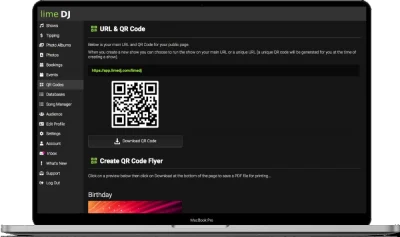Timezone: select the timezone where you are situated, this helps show the correct times on song requests and bookings
Currency: if you plan on receiving tips, select your local currency here
Email Booking Info: enable this option if you wish to receive an email containing your booking details when you add job to the Bookings Calendar
Photo Upload Approvals: choose whether you wish automatically approve or manually approve photos uploaded to your show photo albums
Display Language Translation Option: enable this option to display language translation option on your public pages (100+ languages available)