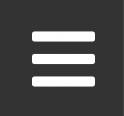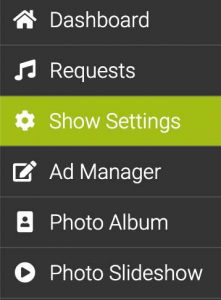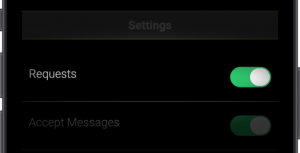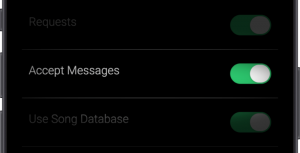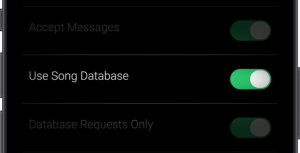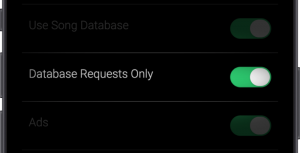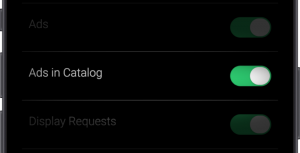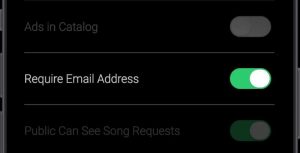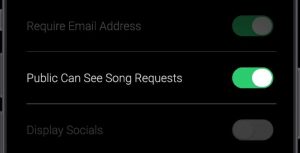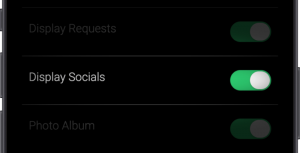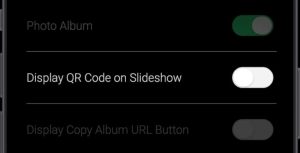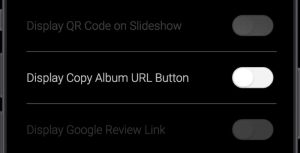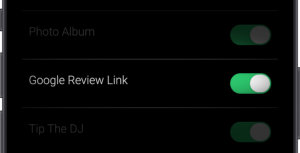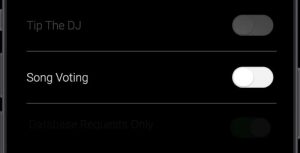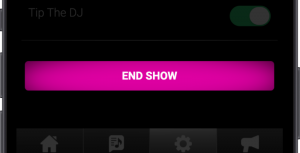Show Settings
When you ‘create a show’ to take song requests, you have a bunch of options and settings available to you which are specific to that show.
Click the menu button (3 bars) at the top right of the screen…
Then click on Show Settings from the pop up menu. Read on to learn about each of the available show settings..
Database Requests Only
For PRO account users, when this is enabled your guests will be able make songs requests from your database only.
When disabled, your guests can make manual song requests in addition to selecting from your database.
If you have more than 1 database an additional box will appear allowing you to select which database to use.
Require Email Address
When enabled, a guest will need to enter a valid email address in order to make a song request. Note: They will only have to enter their email once.
This is a good way to collect email addresses from your audience to use for marketing campaigns. Collected email addresses can be exported from our dashboard to use in your own mailing program.
Note: Our platform follows international privacy laws and our Privacy Policy is displayed to users where they are requested to enter an email address.